010935 SIP-enabled IP Outdoor Intercom (Replacement Product is 011186)
Part Number: 010935
MSRP: $0.00
- Description
- Features
- Specs
- FAQs
- Installation
- Downloads
- SIP or multicast compatible
- Night Ringer function
- Dual speed 10/100 Mbps
- POE 802.3af
- Network firmware upgradeable
- Network volume adjustable
- Network microphone sensitivity adjust
- Power-over-ethernet enabled
- Tamper proof
- Optional Torx screws with driver kit
- Dry contact relay
| Protocol | SIP RFC 3261 Compatible |
| Ethernet I/F | 10/100 Mbps |
| Power Input | PoE 802.3af or +5V at 1A |
| Operating Temperature | -10 degrees C to 50 degrees C (14 degrees F to 122 degrees F) |
| Payload Types | G711 A-Law and u-Law |
| Dimensions | 5" x 5" x 2.5" (H x W x D) |
| Warranty | 2 Year Limited |
| Part Number | 010935 |
How do I upgrade my firmware?
Go to the Downloads tab, click on the serial number range matching your device and download the firmware compatible with it. V3 Firmware is not backwards compatible. Please contact VoIP Technical Support for assistance before attempting a firmware upgrade on a Pre-V3 device. To load the firmware from your PC, see your Operations Guide.
The relay does not work. How do I fix this?
If the relay test button is working, the problem may result from interfacing with the IP phone where the DTMF tone is generated. To resolve this problem, please verify that the DTMF tone on the phone is set to out-of-band.
I was able to register your device with our SIP server, but when I tried to enter a DTMF tone there was no function.
Make sure your SIP phone is set to 101 for the DTMF payload type (Out of Band RFC2833).
After a period of time, my device stops working or is unreachable.
This is a common problem when the re-registration time value is not set correctly. On our device, you need to make sure that the re-registration time value (in minutes) is less than that is set on the IP-PBX server.
On an Asterisk-based VoIP SIP PBX system, the CyberData SIP Device status is "Busy" or "Unreachable."
In the PBX setup page for the extension of the CyberData device, find the Qualify= value and change it to NO. If the Qualify= value requires a numeric value, then change it to 0. Note that on some Asterisk systems (such as Intuitive Voice) this value is called the Heartbeat= value. Set the Heartbeat= value to NO, and then save the settings. Also, on the product's SIP Setup page, make sure that the Register Expiration (minutes) setting is set to less than 6 minutes (5 minutes is good) because it needs to be a value less than the Asterisk default value of 6 minutes. Save the settings after changing the Register Expiration (minutes) setting.
What type of audio files can be uploaded into the intercom?
RIFF (little-endian) data, WAVE audio, Microsoft PCM, 16 bit, mono 8000 Hz. You can use the free utility 'Audacity' (http://audacity.sourceforge.net/) to convert audio files into a format the device can recognize. When you export an audio file with this program, you can save the output as "WAV (Microsoft) signed 16 bit PCM."
Where can I specify the name of the device?
You can enter the desired device name (such as ?Door Intercom? [up to 25 Characters]) into the Extension ID field on the SIP Config web page.
On the V2 products, what happens during a firmware upload if the process gets corrupted?
To guard against failed firmware upgrades, units shipped from CyberData with v5.1.2 feature a built-in "fail safe" mechanism. Note that field upgrading earlier units with v5.x.x will not allow for this feature. The Intercom will store the "TFTP Server IP" and "New Filename" entered on the "Update Firmware" web page. If, during the boot process, the Intercom is unable to boot the firmware, it will attempt to download the stored image from the stored TFTP server.
I see in the electrical connection diagram in the Users Guide that there is a High PIV Ultra Fast switching diode. Do I need it, and if so do you have a source?
This High PIV Ultra Fast switching diode prevents CEMF kick back from an intermediary relay coil when power is cut and the coil field collapses. You could use an On-Semi MUR105 diode.
We have the Cisco 3550 switch and it looks like the unit is not able to negotiate the power with the switch. It keeps cycling over and over.
This happens because with default settings, the switch port is resetting power too quickly. Therefore, on the 3550 switch, on the switch port that the unit is attached to, please try adding the following CLI command: power inline delay shutdown 20 initial 300. That should keep power supplied until the unit can boot up all the way.
The CyberData device connected to a Dell Powerconnect 3524P or 3548P port did not stay linked up. The device comes up, and then it goes down, and then it comes up cycling.
If connected to a Linksys SRW208MP switch, the CyberData device stays up. Pantel, Cisco, or Linksys PoE endpoints all work on the Dell Powerconnect 3524P. A user tried hard coding the switch speed/duplex and tried four different Dell Powerconnect 3524P switches. Check to make sure the Dell Powerconnect 3524P has flow control enabled on the port for the CyberData device to power up properly. According to Dell: Flow Control Support (IEEE 802.3X): Flow control enables lower speed devices to communicate with higher speed devices by requesting that the higher speed device refrains from sending packets. Transmissions are temporarily halted to prevent buffer overflows. For information on configuring Flow Control for ports or LAGs, see "Defining Port Configuration" or "Defining LAG Parameters" in the Dell PowerConnect 35xx Systems User's Guide.
I am unable to connect with the unit when it is plugged into a Cisco SLM 224P switch.
The cables or switch ports that you are connecting to are set in switch or hub mode instead of endpoint stations. The MDIX setting needs to be changed to MDI since our VoIP products are end stations. From the Cisco SLM 224P User Guide:
Change to MDI: MDI/MDIX displays the Media Dependent Interface (MDI) / Media Dependent Interface with Crossover (MDIX) status on the port. Hubs and switches are deliberately wired the opposite of the way end stations are wired, so that when a hub or switch is connected to an end station, a straight through Ethernet cable can be used, and the pairs are matched up properly. When two hubs or switches are connected to each other, or two end stations are connected to each other, a crossover cable is used to ensure that the correct pairs are connected. The possible field values are: MDIX
Use for hubs and switches. MDI Use for end stations.I have a Cisco 6513 switch. When I plug in a CyberData VoIP device, the device constantly reboots and will not register to the SIP server.
Please adjust the switch power selection to Power inline static, as opposed to Power inline dynamic. This will allow the device to continuously receive 15.4W of power.
I am trying to upgrade from firmware version 4.0.0 to 6.1.0. The filename field does not allow enough characters for the full firmware file name. How do I complete the upgrade from this firmware version?
The filename can be shortened but must include "uImage" in the filename. Be sure to note that uImage has an "I" and not a "1".
I have registered the device on Cisco Call Manager but am unable to register the device's Nightringer using the device's MAC address. How do I configure two extensions on Call Manager for the device?
Create a second directory number and user for the Nightringer extension. You may need to fudge a digit of the MAC Address so that Call Manager allows you to associate it to the new user. Be sure this MAC address does not match any other CyberData devices on your network.
I have a Cisco Catalyst series switch. How do I set the unit so that it can use PoE (under 15.4w) instead of an external power source?
There are known PoE limitations with third party devices on the Cisco Catalyst series switches. This includes the 2500, 3500, and 6500 series switches. It's important to keep in mind that CyberData devices are considered third party devices and require switch port setting adjustments. Be sure to turn power policing off if it has been enabled on your switch. Power policing is disabled by default. Also, configure your port for no shutdown. Use the following command to configure inline power: power inline static max 15400.
I discovered water corrosion damage inside of the Intercom box. How did this happen?
Please read the Intercom Installation Errors document to identify any possible installation errors.
I mounted the VoIP Intercom at an outside truck loading area, but the voice of the person speaking into the Intercom sounds "chopped up" at the designated IP phone. How can I improve the sound coming from the Intercom?
Even though the Adaptive Full Duplex mode of the VoIP Intercom compensates for some ambient noise, it cannot overcome the noise of trucks, cars, or other high noise sources near the Intercom in an outdoor environment. Some of the issue can be improved by mounting the Intercom at a location that shields and directs the sound to and from the user (such as a tube or recessed housing). Alternatively, a Push-to-Talk firmware upgrade can be installed. Contact CyberData Technical Support for help.
I upgraded the firmware to version 6.x.x, but Push-to-Talk does not function.
Push-to-Talk is only available with firmware version 6.0.1 or later. To confirm if an Intercom supports Push-to-Talk, check the revision letter of the CyberData 02 part number, which is located underneath the 01 part number. The 02 part number refers to the hardware version. If the 02 revision letter is A or B, then the Intercom will not support Push-to-Talk. If the 02 revision letter is C or D, then the Intercom will support Push-to-Talk.
What is the size difference between the V2 and the new V3 intercoms?
5 in. [127 mm] square for V2. 5.118 in. [130 mm] square for V3Please look at the following pdfs:Size Differences Between the V2 and V3 IntercomsMounting the V2 Intercom into the Shroud
Typical Installation: Door Entry/Access Control
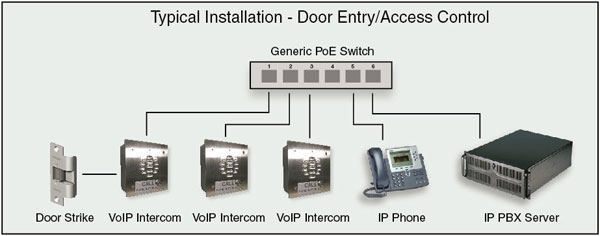
Mounting
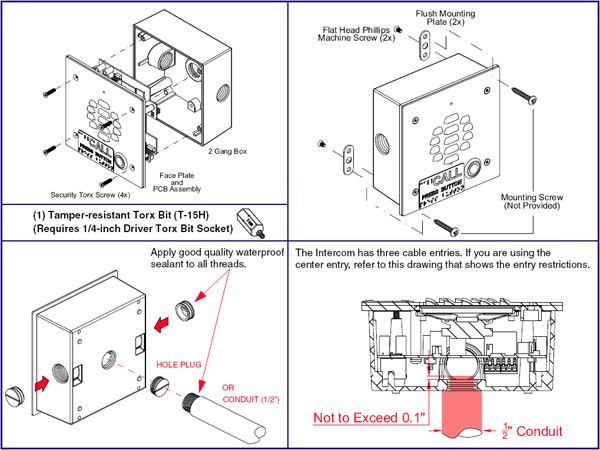
Relay Wiring
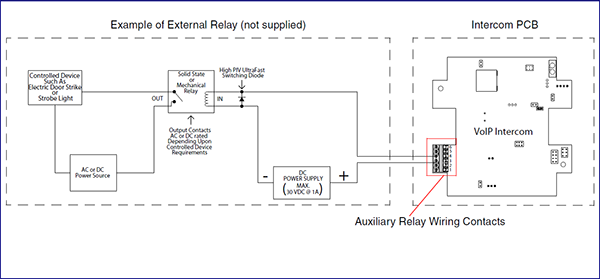
Description
Features
- SIP or multicast compatible
- Night Ringer function
- Dual speed 10/100 Mbps
- POE 802.3af
- Network firmware upgradeable
- Network volume adjustable
- Network microphone sensitivity adjust
- Power-over-ethernet enabled
- Tamper proof
- Optional Torx screws with driver kit
- Dry contact relay
Specs
| Protocol | SIP RFC 3261 Compatible |
| Ethernet I/F | 10/100 Mbps |
| Power Input | PoE 802.3af or +5V at 1A |
| Operating Temperature | -10 degrees C to 50 degrees C (14 degrees F to 122 degrees F) |
| Payload Types | G711 A-Law and u-Law |
| Dimensions | 5" x 5" x 2.5" (H x W x D) |
| Warranty | 2 Year Limited |
| Part Number | 010935 |
FAQs
How do I upgrade my firmware?
Go to the Downloads tab, click on the serial number range matching your device and download the firmware compatible with it. V3 Firmware is not backwards compatible. Please contact VoIP Technical Support for assistance before attempting a firmware upgrade on a Pre-V3 device. To load the firmware from your PC, see your Operations Guide.
The relay does not work. How do I fix this?
If the relay test button is working, the problem may result from interfacing with the IP phone where the DTMF tone is generated. To resolve this problem, please verify that the DTMF tone on the phone is set to out-of-band.
I was able to register your device with our SIP server, but when I tried to enter a DTMF tone there was no function.
Make sure your SIP phone is set to 101 for the DTMF payload type (Out of Band RFC2833).
After a period of time, my device stops working or is unreachable.
This is a common problem when the re-registration time value is not set correctly. On our device, you need to make sure that the re-registration time value (in minutes) is less than that is set on the IP-PBX server.
On an Asterisk-based VoIP SIP PBX system, the CyberData SIP Device status is "Busy" or "Unreachable."
In the PBX setup page for the extension of the CyberData device, find the Qualify= value and change it to NO. If the Qualify= value requires a numeric value, then change it to 0. Note that on some Asterisk systems (such as Intuitive Voice) this value is called the Heartbeat= value. Set the Heartbeat= value to NO, and then save the settings. Also, on the product's SIP Setup page, make sure that the Register Expiration (minutes) setting is set to less than 6 minutes (5 minutes is good) because it needs to be a value less than the Asterisk default value of 6 minutes. Save the settings after changing the Register Expiration (minutes) setting.
What type of audio files can be uploaded into the intercom?
RIFF (little-endian) data, WAVE audio, Microsoft PCM, 16 bit, mono 8000 Hz. You can use the free utility 'Audacity' (http://audacity.sourceforge.net/) to convert audio files into a format the device can recognize. When you export an audio file with this program, you can save the output as "WAV (Microsoft) signed 16 bit PCM."
Where can I specify the name of the device?
You can enter the desired device name (such as ?Door Intercom? [up to 25 Characters]) into the Extension ID field on the SIP Config web page.
On the V2 products, what happens during a firmware upload if the process gets corrupted?
To guard against failed firmware upgrades, units shipped from CyberData with v5.1.2 feature a built-in "fail safe" mechanism. Note that field upgrading earlier units with v5.x.x will not allow for this feature. The Intercom will store the "TFTP Server IP" and "New Filename" entered on the "Update Firmware" web page. If, during the boot process, the Intercom is unable to boot the firmware, it will attempt to download the stored image from the stored TFTP server.
I see in the electrical connection diagram in the Users Guide that there is a High PIV Ultra Fast switching diode. Do I need it, and if so do you have a source?
This High PIV Ultra Fast switching diode prevents CEMF kick back from an intermediary relay coil when power is cut and the coil field collapses. You could use an On-Semi MUR105 diode.
We have the Cisco 3550 switch and it looks like the unit is not able to negotiate the power with the switch. It keeps cycling over and over.
This happens because with default settings, the switch port is resetting power too quickly. Therefore, on the 3550 switch, on the switch port that the unit is attached to, please try adding the following CLI command: power inline delay shutdown 20 initial 300. That should keep power supplied until the unit can boot up all the way.
The CyberData device connected to a Dell Powerconnect 3524P or 3548P port did not stay linked up. The device comes up, and then it goes down, and then it comes up cycling.
If connected to a Linksys SRW208MP switch, the CyberData device stays up. Pantel, Cisco, or Linksys PoE endpoints all work on the Dell Powerconnect 3524P. A user tried hard coding the switch speed/duplex and tried four different Dell Powerconnect 3524P switches. Check to make sure the Dell Powerconnect 3524P has flow control enabled on the port for the CyberData device to power up properly. According to Dell: Flow Control Support (IEEE 802.3X): Flow control enables lower speed devices to communicate with higher speed devices by requesting that the higher speed device refrains from sending packets. Transmissions are temporarily halted to prevent buffer overflows. For information on configuring Flow Control for ports or LAGs, see "Defining Port Configuration" or "Defining LAG Parameters" in the Dell PowerConnect 35xx Systems User's Guide.
I am unable to connect with the unit when it is plugged into a Cisco SLM 224P switch.
The cables or switch ports that you are connecting to are set in switch or hub mode instead of endpoint stations. The MDIX setting needs to be changed to MDI since our VoIP products are end stations. From the Cisco SLM 224P User Guide:
Change to MDI: MDI/MDIX displays the Media Dependent Interface (MDI) / Media Dependent Interface with Crossover (MDIX) status on the port. Hubs and switches are deliberately wired the opposite of the way end stations are wired, so that when a hub or switch is connected to an end station, a straight through Ethernet cable can be used, and the pairs are matched up properly. When two hubs or switches are connected to each other, or two end stations are connected to each other, a crossover cable is used to ensure that the correct pairs are connected. The possible field values are: MDIX
Use for hubs and switches. MDI Use for end stations.I have a Cisco 6513 switch. When I plug in a CyberData VoIP device, the device constantly reboots and will not register to the SIP server.
Please adjust the switch power selection to Power inline static, as opposed to Power inline dynamic. This will allow the device to continuously receive 15.4W of power.
I am trying to upgrade from firmware version 4.0.0 to 6.1.0. The filename field does not allow enough characters for the full firmware file name. How do I complete the upgrade from this firmware version?
The filename can be shortened but must include "uImage" in the filename. Be sure to note that uImage has an "I" and not a "1".
I have registered the device on Cisco Call Manager but am unable to register the device's Nightringer using the device's MAC address. How do I configure two extensions on Call Manager for the device?
Create a second directory number and user for the Nightringer extension. You may need to fudge a digit of the MAC Address so that Call Manager allows you to associate it to the new user. Be sure this MAC address does not match any other CyberData devices on your network.
I have a Cisco Catalyst series switch. How do I set the unit so that it can use PoE (under 15.4w) instead of an external power source?
There are known PoE limitations with third party devices on the Cisco Catalyst series switches. This includes the 2500, 3500, and 6500 series switches. It's important to keep in mind that CyberData devices are considered third party devices and require switch port setting adjustments. Be sure to turn power policing off if it has been enabled on your switch. Power policing is disabled by default. Also, configure your port for no shutdown. Use the following command to configure inline power: power inline static max 15400.
I discovered water corrosion damage inside of the Intercom box. How did this happen?
Please read the Intercom Installation Errors document to identify any possible installation errors.
I mounted the VoIP Intercom at an outside truck loading area, but the voice of the person speaking into the Intercom sounds "chopped up" at the designated IP phone. How can I improve the sound coming from the Intercom?
Even though the Adaptive Full Duplex mode of the VoIP Intercom compensates for some ambient noise, it cannot overcome the noise of trucks, cars, or other high noise sources near the Intercom in an outdoor environment. Some of the issue can be improved by mounting the Intercom at a location that shields and directs the sound to and from the user (such as a tube or recessed housing). Alternatively, a Push-to-Talk firmware upgrade can be installed. Contact CyberData Technical Support for help.
I upgraded the firmware to version 6.x.x, but Push-to-Talk does not function.
Push-to-Talk is only available with firmware version 6.0.1 or later. To confirm if an Intercom supports Push-to-Talk, check the revision letter of the CyberData 02 part number, which is located underneath the 01 part number. The 02 part number refers to the hardware version. If the 02 revision letter is A or B, then the Intercom will not support Push-to-Talk. If the 02 revision letter is C or D, then the Intercom will support Push-to-Talk.
What is the size difference between the V2 and the new V3 intercoms?
5 in. [127 mm] square for V2. 5.118 in. [130 mm] square for V3Please look at the following pdfs:Size Differences Between the V2 and V3 IntercomsMounting the V2 Intercom into the Shroud
Installation
Typical Installation: Door Entry/Access Control
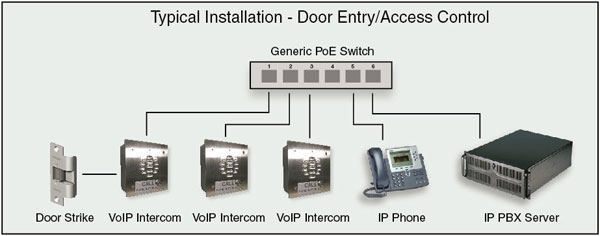
Mounting
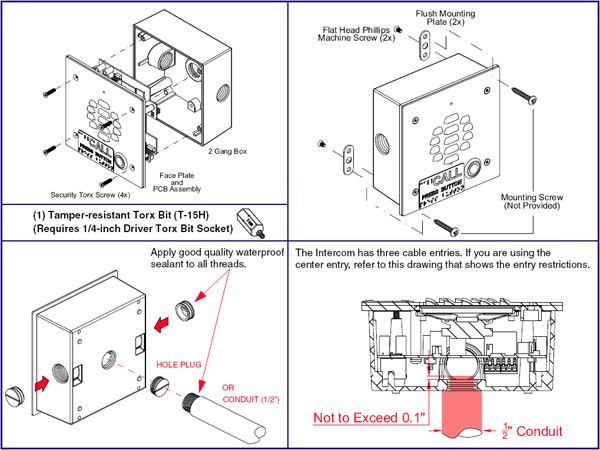
Relay Wiring
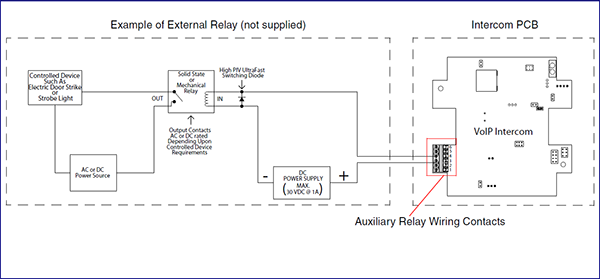
Downloads



